The Default Month helps Martus organize the information that is presented to users. It can be set to update automatically each month, or it can be updated manually by an Admin. It is used to determine the data displayed or used in the following areas:
- Reports - Provides the default Ending Date on the Dashboard > Financial reports and in ReportBuilder. Any user can override the Ending Date to see data from more recent months.
- Worksheets - Provides the ending month through which actuals are shown in the reference data on budget worksheets.
- Load Actuals - Provides the ending month through which actuals are loaded into a new or existing budget.
- Nightly Sync - The Default Month will limit the actuals that are synced from your accounting system during the nightly sync if you have unchecked the Allow Sync after Default Month option on the Setup > Calendar page. Otherwise, Martus will sync all actuals year-to-date regardless of the Default Month.

Setting the Default Month
The Default Month can be set to update automatically each month, or it can be updated manually by an Admin.
Auto Set
Set the Default Month to automatically update based on the desired selection.
- Prior Calendar Month - The Default Month will be set to the prior month. The update to the current prior month will take place on the day selected.
- Current Calendar Month - The Default Month will always update to the current month on the first of the month.
Click Send Emails to automatically send a Default Month email to your Martus users to remind them to go to Martus and review their reports. Click Update Default Month Email Text to customize your email.
Step-by-Step
- Select Prior Calendar Month and choose the Day of the Month to switch the Default Month.
OR
- Select Current Calendar Month.
- Click Send Emails to alert users that the Default Month has been updated in Martus.
- Click Save.

Manually Set
You can choose to set the Default Month manually. Best practice is to keep this set to the current month, or one month prior to the current month, so that your end-users automatically see current information about their actual expenditures.
However, you may choose to change this date when you've actually closed a month in your accounting system, to be sure that the data your users see has been reviewed for accuracy, and that is fine, too.
Click Send Emails to send a Default Month email to your Martus users when you update the Default Month to remind them to go to Martus and review their reports. Click Update Default Month Email Text to customize your email.
Step-by-Step
- Click Manually Set Default Month.
- Select the month from the picker.
- Select Send Emails if desired.
- Click Save.
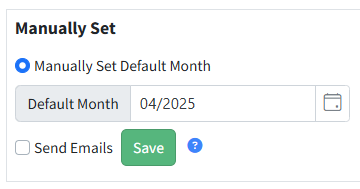
Setting the Dashboard Default Budget
The Setup > Calendar page also displays and can assign the Dashboard budget. The Dashboard budget is the budget that will be available to non-admin users on the Dashboard > Financial reports. It is also the budget that will be defaulted for Admins. This should be set for the fiscal year the month is closed in.
Step-by-Step
- Go to Setup > Calendar.
- Click Set Defaults.

- Choose the appropriate budget.

- Select Lock to ensure all worksheets in the budget cannot be unintentionally changed.

- Click Save.

Was this article helpful?
That’s Great!
Thank you for your feedback
Sorry! We couldn't be helpful
Thank you for your feedback
Feedback sent
We appreciate your effort and will try to fix the article